Time is the most valuable thing on earth ⏰
Nowadays it’s really hard to argue with this!
In order to speed up and simplify the process of interaction with the tracker and our application, we created the Commands Panel.
Using the Commands Panel, with a Premium subscription, you can create your own commands and send pre-configured commands directly from the interface in the application.
📍And now let’s go into more detail📍
Commands panel is available for many device types integrated in our system.
If this option is available for your device, you will see the corresponding icon on the unit card.
To go to the Commands panel menu, click on this icon
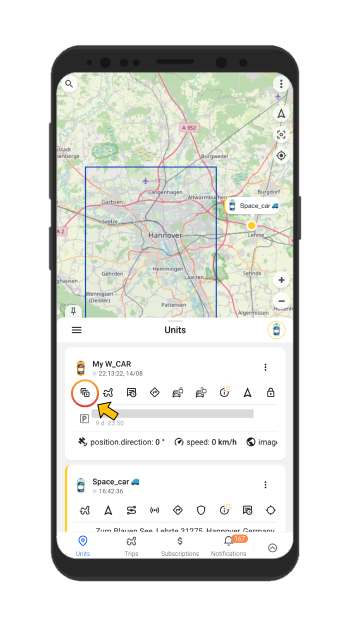
If you are using the application on a mobile phone, resize the window that opens by clicking on the arrow in the upper right corner of the window.
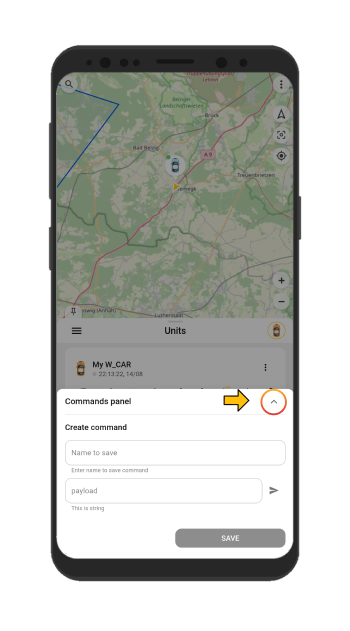
In the window that opens, you will see the Commands field where you can create and send custom commands.
You can save the command to your list by clicking on the Save button, or send the command without saving it to the list by clicking on the arrow to the right of the Payload field.
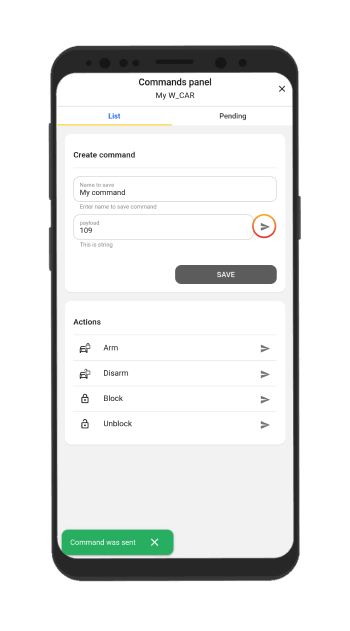
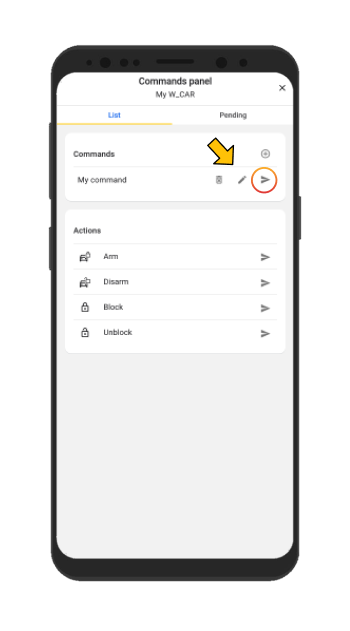
For some types of devices, there may be more required input fields (for example, you may need to enter the command ID)
And also some pre-configured commands are available for some types of devices. They are located in the Actions field and available without a premium subscription
It is worth noting that the pre-configured commands are also displayed on the unit card with the corresponding icons
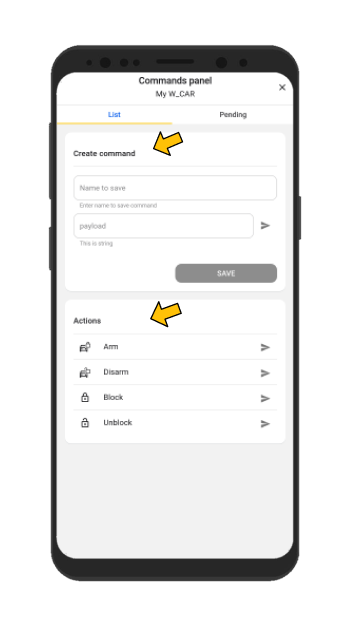
After you send the command, it is added to the queue (Pending tab), and if it has not been executed yet, then you can delete it from the queue by clicking on the corresponding icon to the right of the command.
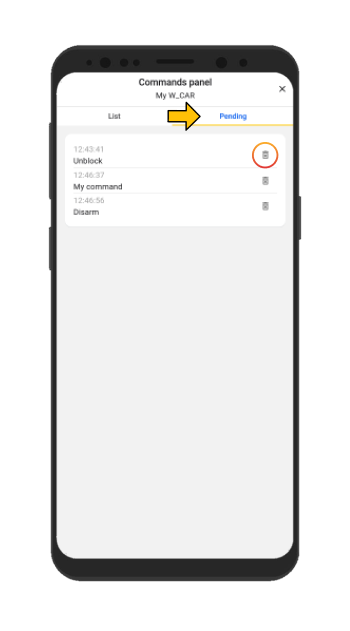
❗❗❗If you do not know the syntax of commands, then this information should be checked with the hardware manufacturer, which has the appropriate documentation.
Moreover it is important to note, that in addition to the correct syntax, there are two important conditions under which your command will be executed immediately:
- The device must be properly installed and connected to your vehicle.
- The device must be connected to our system
Enjoy our app and save your precious time using the Commands panel! 😉