Today, we’ll guide you through the process of connecting and configuring Sinotrack trackers on the GPS-Trace platform. In this article, you’ll find step-by-step instructions for setup, along with tips for configuring the tracker, both for partners and end-users, to ensure its efficient operation within the system.
🔶Why Sinotrack?
Sinotrack trackers are among the most popular devices on our platform.
Let’s take a look at the numbers.
Currently, GPS-Trace supports nearly 250,000 devices of various models and manufacturers, with over 2,000 devices integrated.
The top five leading manufacturers remain as follows:
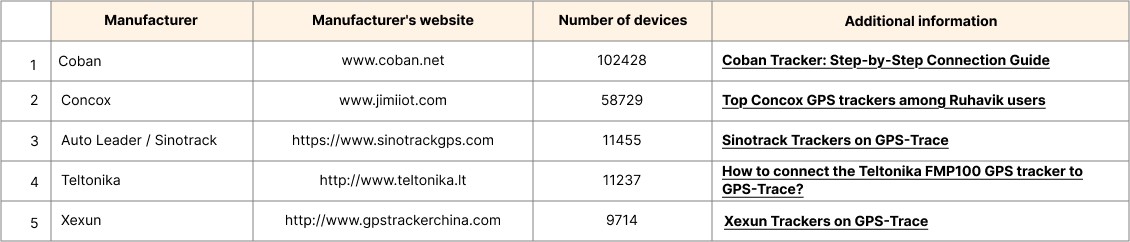
🔶Which Sinotrack Models Are Integrated on the Platform?
To help users choose and purchase a tracker, detailed information about each Sinotrack model integrated into the platform is available in the Devices section on our website. This includes models such as Sinotrack ST-901, Sinotrack ST-905, Sinotrack ST-907, Sinotrack ST-903, Sinotrack ST-906, and others.
💡If your Sinotrack model is not listed, we recommend selecting the generic Sinotrack protocol (without specific indices or numbers) when connecting the tracker. In most cases, this will allow the device to successfully connect to our platform.
🔶How to Start Using Sinotrack on the GPS-Trace Platform?
Download one of the GPS-Trace applications for tracking vehicles, pets, or assets from Google Play, App Store, or AppGallery, or use the web version directly on our website.
Create an account or log in to your existing account on our website, then create a monitoring unit using one of the Sinotrack trackers.
Configure your device using simple SMS commands by following the instructions below.
You can do all of this yourself or contact one of our partners for assistance.
🔶What’s Important When Configuring Sinotrack via SMS Commands?
All commands are sent to the SIM card number inserted in the tracker.
The default password is 0000.
Do not include “+” or “blank” symbols in the text of the command to ensure proper command interpretation.
🔶What Are the Main SMS Commands for Configuring the Tracker?
🔸Set Up APN
To ensure the tracker can send data to our system, it must be connected to the internet. Start by configuring the APN according to the SIM card provider’s requirements.
SMS command:
803+password+Blank+APN
Device response: SET OK
🔸Set Up Server and Port for Data Transmission
To work on the platform, the tracker must send data to the correct server and port corresponding to the monitoring unit. The server and port information will be visible to the user immediately after creating the unit or later in the unit’s “Hardware” settings.
SMS command:
804+password+Blank+IP+Blank+Port
Device response: SET OK
🔸Set the Time Zone
The tracker must be set to the 0 time zone (UTC) to function correctly on the GPS-Trace platform.
SMS command:
896+password+Blank+E/W+HH
Device response: SET OK
E stands for East, W stands for West, HH represents the time zone.
💡To set the zero time zone/UTC, send the command: 8960000 00
🔸Configuring Data Transmission Intervals to Our System
The frequency of data transmission affects the accuracy of your unit’s track. Higher transmission frequency results in more precise tracking on the map, better distance calculations, etc. However, transmitting data too frequently can lead to increased internet traffic usage, faster battery drain, and storage overload. Typically, sending data every 10-30 seconds is sufficient.
Sinotrack trackers allow you to configure different data transmission frequencies for when the ignition is on (ACC ON) and off (ACC OFF), helping to save both internet traffic and battery life when the vehicle is not in use.
By default, the tracker sends data every 20 seconds when the ignition is on and every 300 seconds when it is off.
🔹Setting Data Transmission Interval (ACC ON)
SMS command:
805+password+Blank+T
Device response: SET OK
T represents the data transmission interval in seconds, ranging from 0 to 18,000 seconds.
T=0 disables GPRS.
🔹Setting Data Transmission Interval (ACC OFF)
SMS command:
809+password+Blank+T
Device response: SET OK
🔶Final Setup and Launch
Once your tracker starts transmitting location data to our system, you’ll be able to see your vehicle, bike, or scooter on the map and take advantage of other GPS-Trace features: create geofences, receive notifications, use mileage and engine hour counters, view and export statistics for your unit, and more. Use all the platform’s capabilities for effective fleet and asset GPS tracking.
🔶Frequently Asked Questions:
My tracker isn’t working. What should I do?
Check the power connection, SIM card balance, APN settings, and GPS signal strength. If the problem persists, perform a device reset.
How do I restart the tracker?
For minor issues, restarting the tracker may help. Send the command RESET to the tracker. It will respond with: SET OK!
I forgot the ID/password for my tracker. How can I retrieve the tracker settings?
Send the SMS command RCONF to the tracker. It will reply with details including ID, password, operating mode, IP and port settings, APN, and other configurations.
Why is the tracker’s location displayed incorrectly?
This could be due to a weak GPS signal, the device being indoors, or incorrect settings. Move the tracker to an open area and check the settings.
What should I do if the tracker drains the battery quickly?
Reduce the data transmission frequency, disable unnecessary features, and check the battery’s condition. A replacement may be needed.
How much internet traffic does the tracker consume?
Traffic consumption depends on several factors, including transmission frequency, data volume, and the provider’s rates. For more details, check out our article: Internet Traffic Consumption by GPS Trackers: How Much and Why?
🔶Conclusion
GPS-Trace is a user-friendly platform that supports over 2,000 tracker models, including Sinotrack devices. It ensures easy connection and precise monitoring of your units. Choose the tracker that suits your needs and take full advantage of GPS-Trace for efficient tracking and control.