Let’s face the truth, there’s been no magic in simple GPS tracking for a long time.
There is a device - a tracker, there is an application or web service for tracking, somewhere between them there is also a SIM card and configuration of all this.
We have already discussed SIM cards and the capabilities of our application. Today, however, we will talk about setting up the tracker. A specialist with vast experience in this matter will help us — HW-specialist of Gurtam company, Vladimir Tihonchuk.
For demonstration, we will use the FMP 100 tracker, kindly provided by Teltonika. The model was chosen for its ease of installation: most cars have a cigarette lighter socket, which allows the tracker to be installed in less than a minute.
Connecting the device to the PC for configuration:
First, you’ll need to disassemble the tracker. For this, you will first need to remove the SIM card tray. This can be done with a paperclip or needle.

Slide the cover of the tracker and voilà, the tracker is disassembled.
You can now connect the tracker to your Windows PC using a microUSB cable.

On the PC, download and launch the Teltonika Configurator from the official website.
The Configurator should recognize your device, then all you need to do is select the device to start configuration.
Configuring the device in the Teltonika Configurator application.
Of course, we cannot cover all the capabilities of the Configurator in one post, so this time we will describe only the most basic device settings for proper operation.
(further there will be comments from Vladimir with screenshots, for convenience, it is better to open screenshots in a separate browser window or save them)
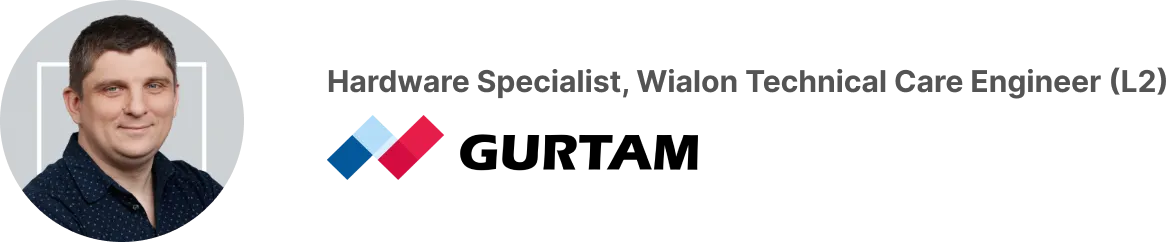
Make system settings, System tab. It’s important to set Codec8E and Record saving/Sending to Always. The first setting allows sending the entire available list of parameters (Codec8 allows sending only AVL ID up to 255). Record saving/Sending Always allows sending data to the server without time synchronization, i.e., the device quickly establishes communication with the server.
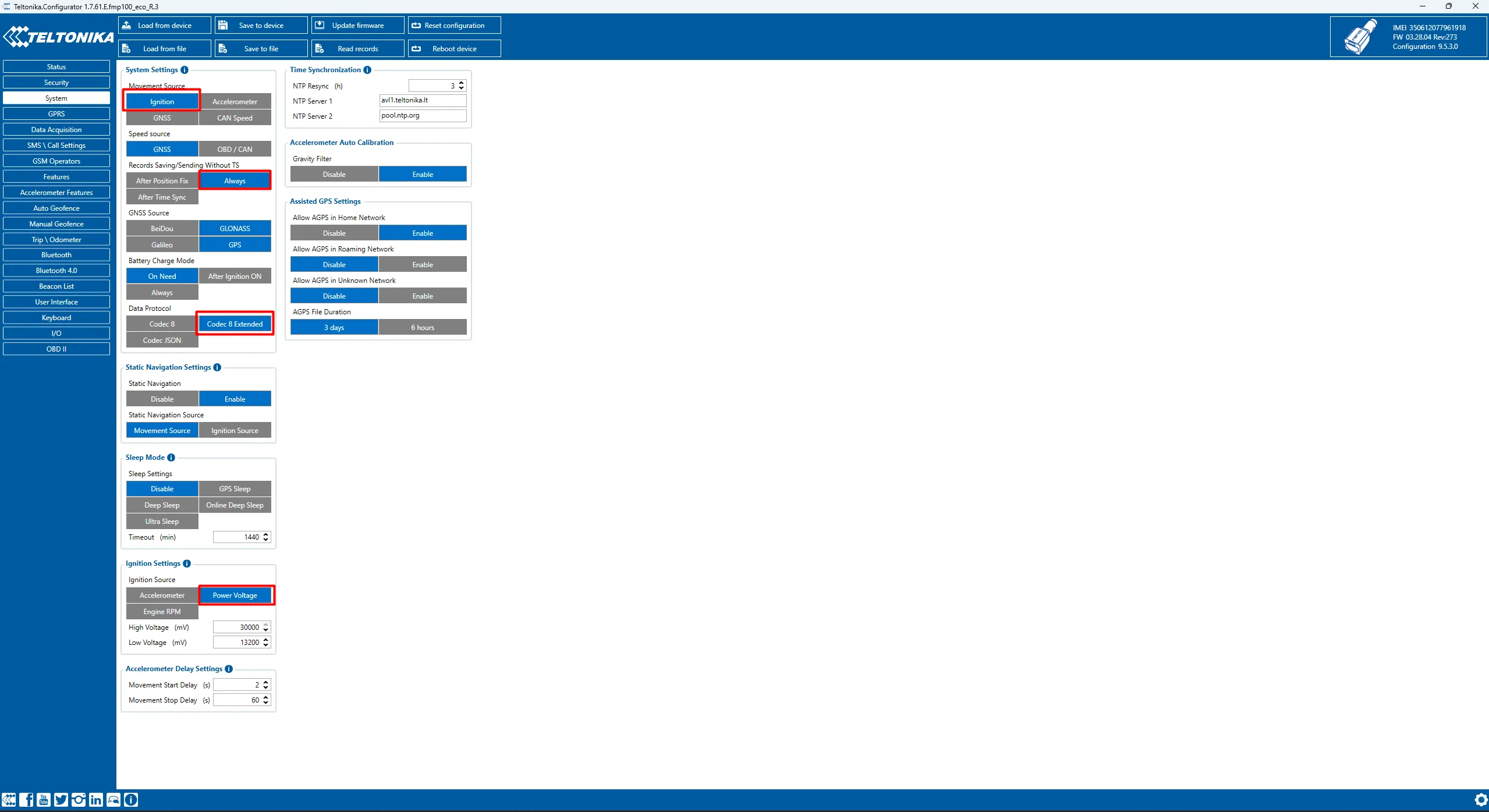
Configure the server address and APN settings of the SIM card on the GPRS tab. Also, note the settings for maintaining the network connection. Useful for saving traffic, as the GPRS session will be kept active for a long time.
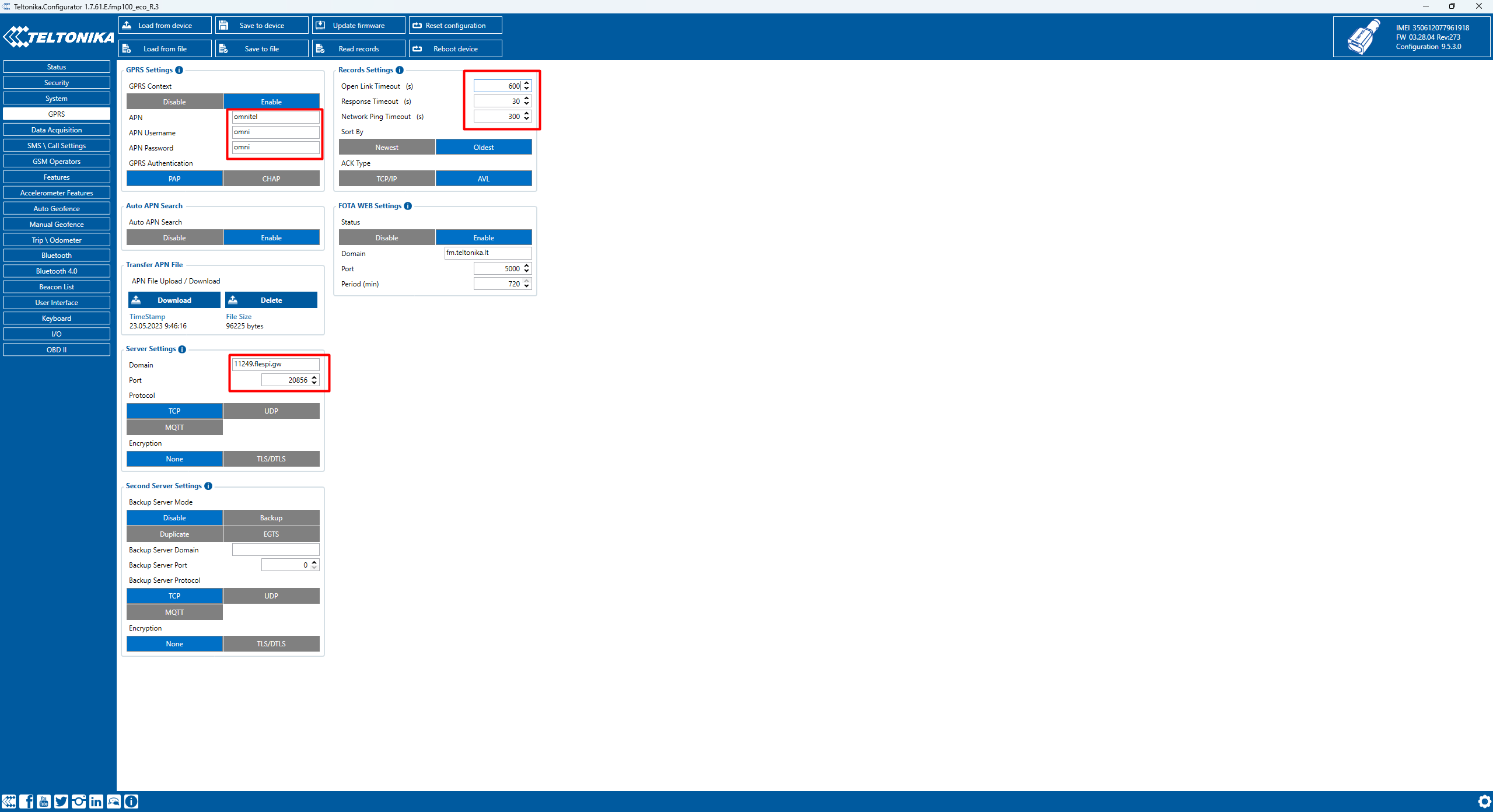
Configure data collection parameters for different operating modes of the tracker on the Data Acquisition tab.
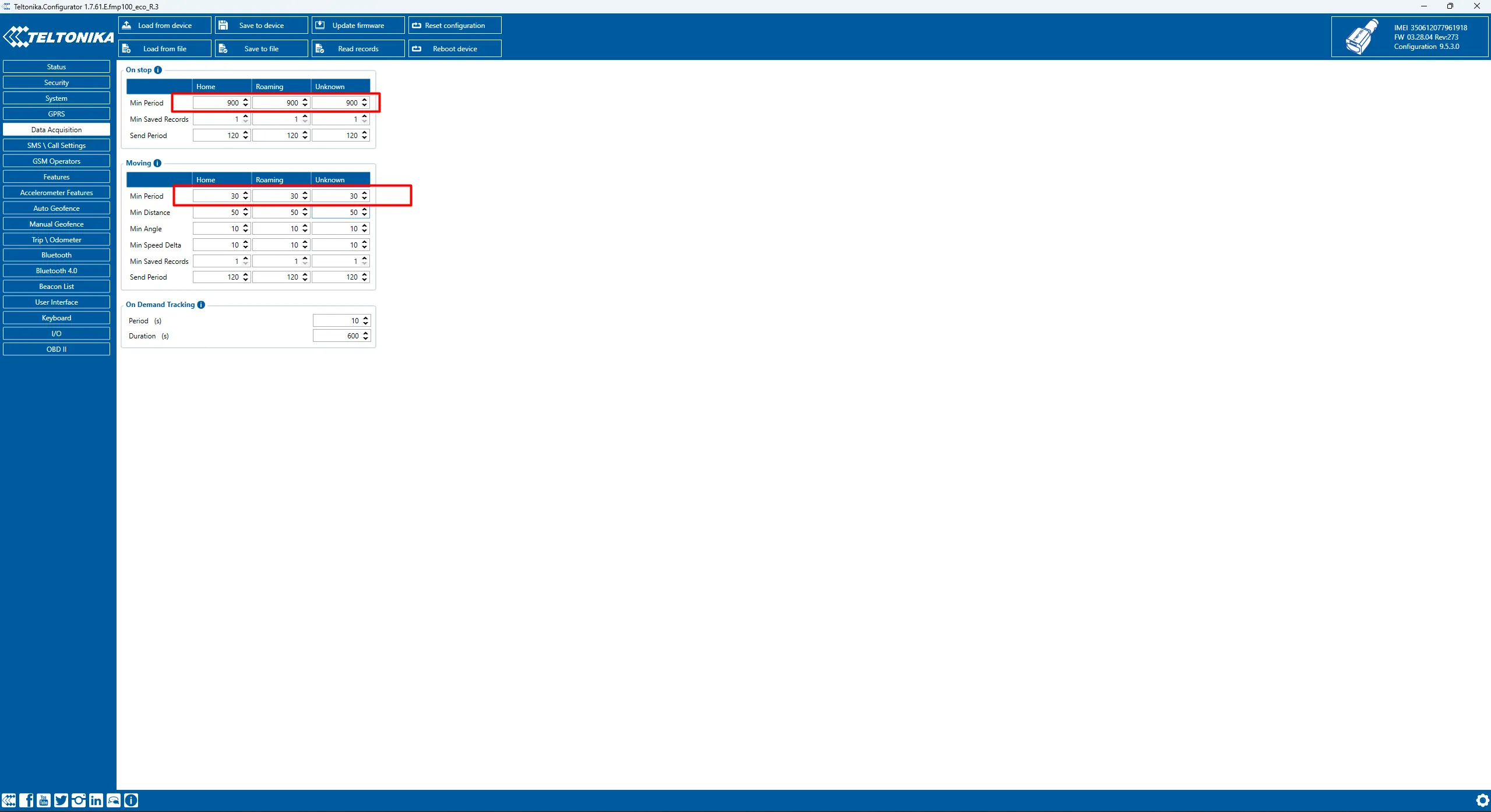
Set up the sending of the parameters we need on the I/O tab. You need to be very careful with the priority, as if you set a high priority, there will be an additional record. And if you set a high priority, for example, on external voltage or acceleration along the axes, which changes very often (sometimes several times a second), this will lead to a large number of messages and increased traffic consumption.
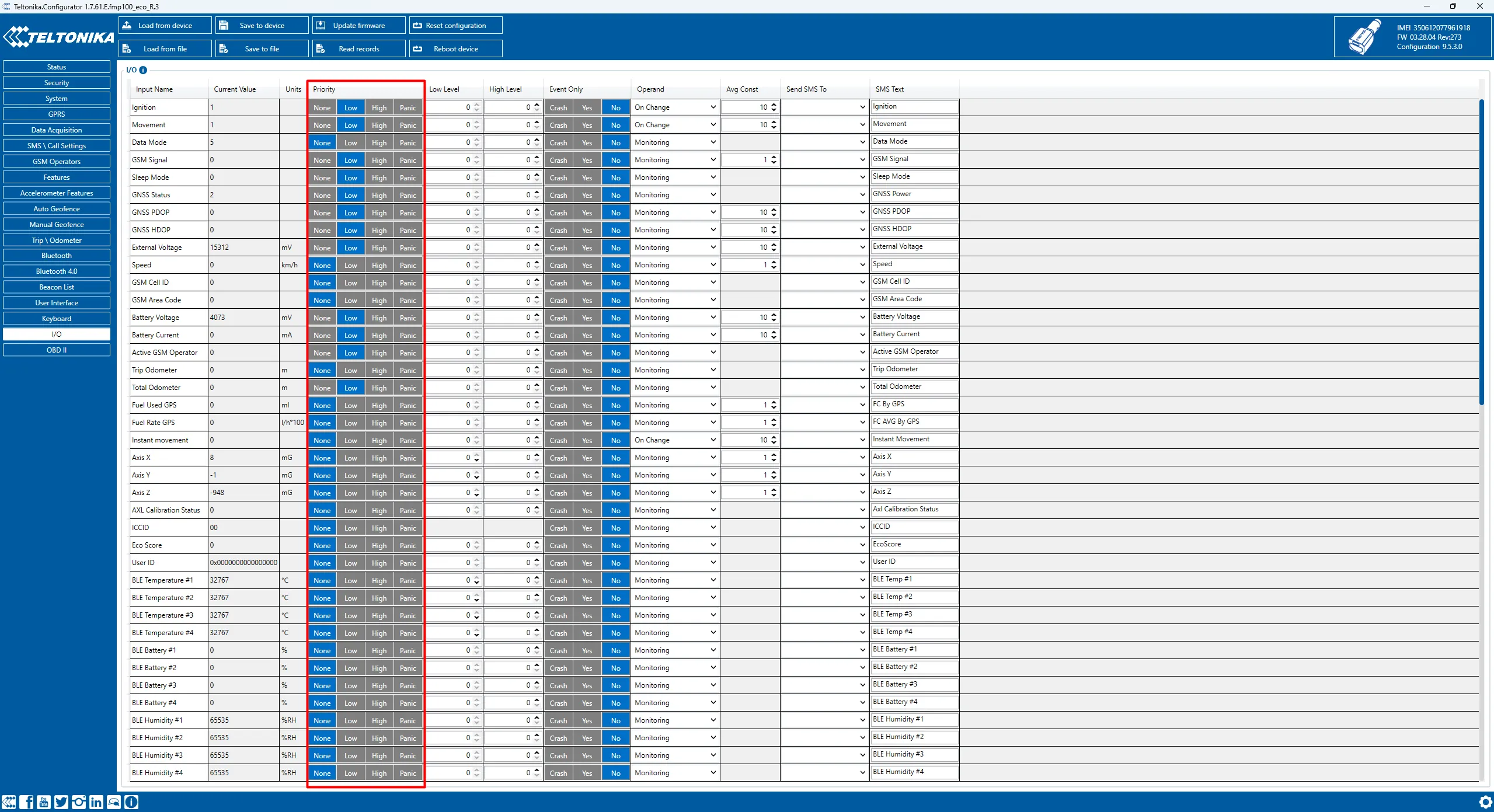
Save the configuration using the “Save to device” button and wait for the “Parameters saved” message.
Configuring with SMS commands.
The Teltonika Configurator application is available for Windows OS, and some trackers have a web version of the configurator application. This might not suit everyone, so we translated the configuration above into the format of SMS commands.
Thus, you can use the following SMS command:
setparam 2001:[SIM APN];2002:[SIM APN login];
2003:[SIM APN password];2004:[Server IP/DNS];
2005:[Server port];10000:300;10004:1;10005:120;
10050:30;10051:500;10052:30;10054:1;10055:120;
Important to note:
- If login and password are not set on the device - insert 2 spaces before the SMS command. If they are set, you need to enter them in angle brackets <>.
- All the IDs of the SMS command parameters and their format can be found on the official Teltonika website here. This way, you can configure the device without connecting it to a PC, simply by inserting it into your car’s cigarette lighter socket.
Let’s create a unit in the Ruhavik application.
If you don’t have an account yet, you need to create one. To do this, simply go to the GPS-Trace website and click the Registration button. Then, simply confirm your email address by following the link in the email after registration;
Log into your account in the mobile app for Android or iOS or web version;
Create a unit. Right after saving the unit, you receive the server address and port for device configuration (see point 2 in the Configurator section);
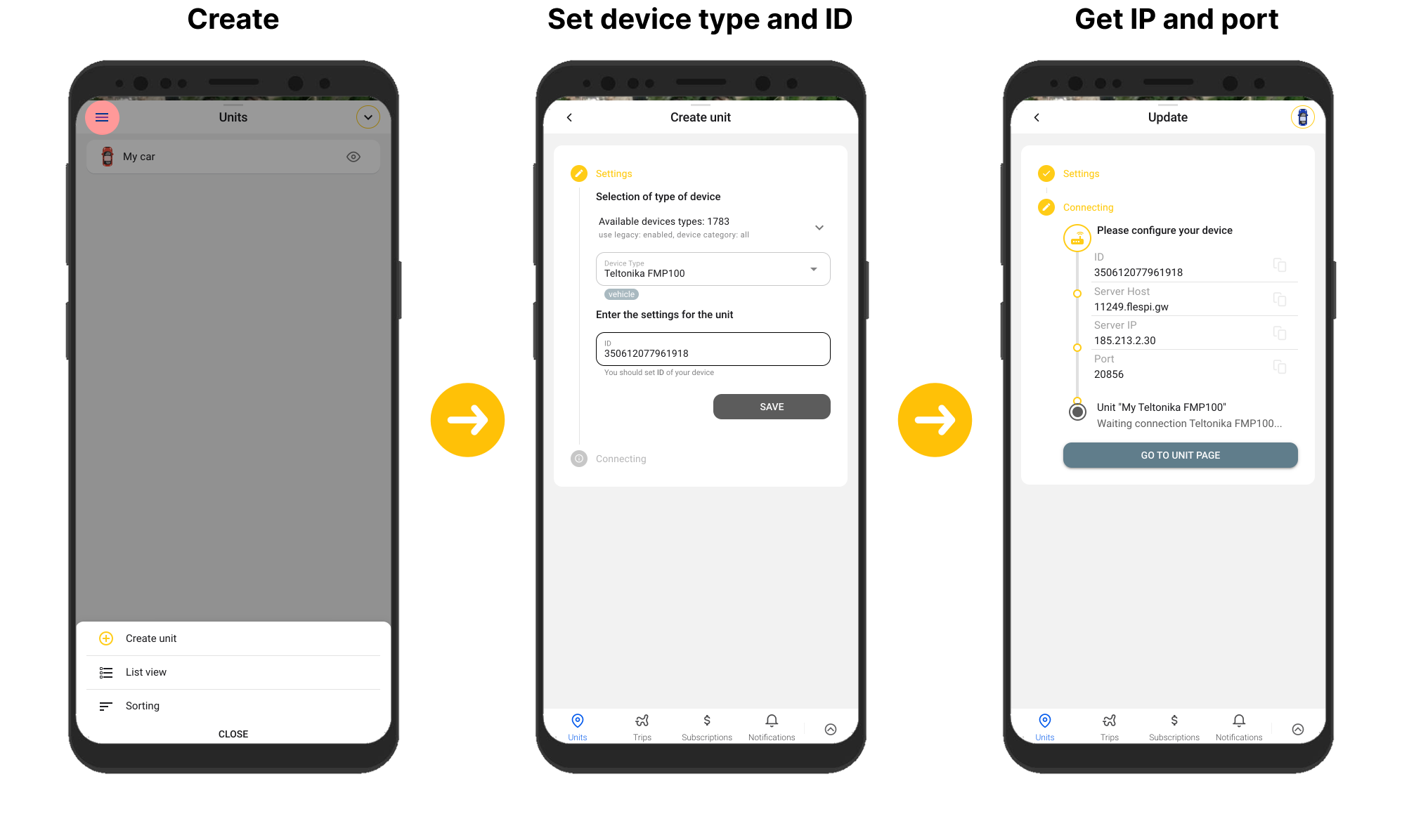
Gain functionality ready for use. Track and trips, Geofences, Notifications, Timeline, Statistics and much more.
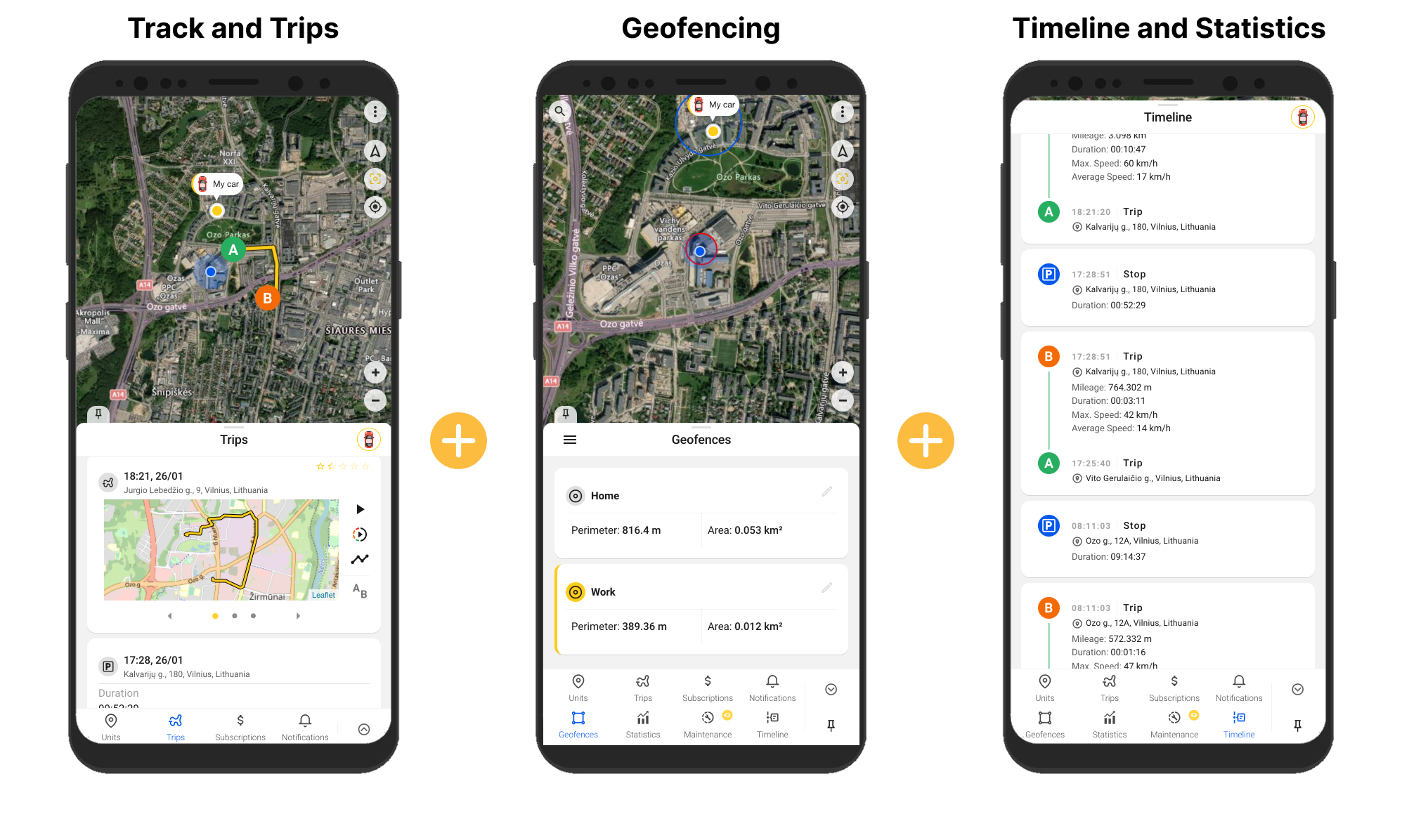
The application Ruhavik is an intuitive and functional application for your tracker with the possibility of completely free use for one device. Learn more about the application and its features on the application’s page or by writing to support@gps-trace.com
Installation in the car.
Probably the simplest step that doesn’t require comments, we’ll just reflect it in the photo.
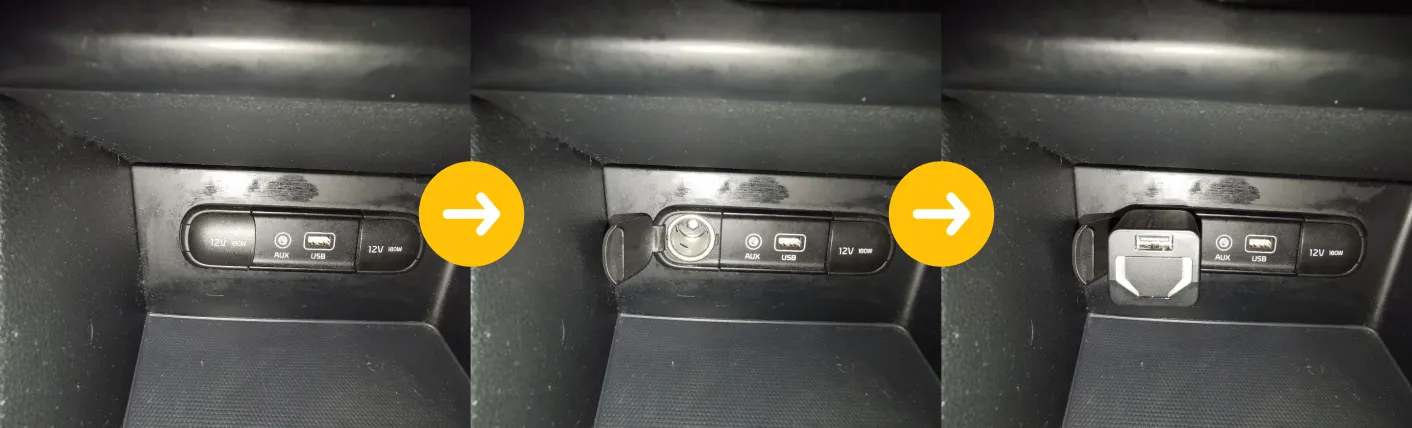
We hope that you, our users and readers, now better understand the process of configuring the Teltonika FMP100 device. This is a “plug-and-play” device that easily connects to the car’s cigarette lighter socket, simplifying the installation process. The device is suitable for various purposes, including courier delivery services, car rental and leasing, as well as insurance telematics.
We at GPS-Trace love simple and intuitive solutions, join us!