Dear users!
We hasten to please you with the new version 0.18.16 of the Ruhavik application!
In the new version, a new function “Change Password” has appeared in User Preferences.
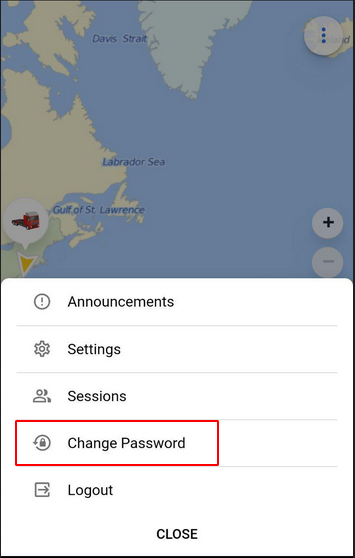
Information on changing the password will come to your mail, so that if the password was not changed by you, you would be able to restore access.
We also worked on improving the “Build track” function and on calculating the mileage on the track.
And most importantly, the application interface has been updated in the new version, so we will tell you a little about what has appeared and where to find some old functions.
To begin with, next to the name of the tab there is now an ability to select a unit. Such ability was previously in some tabs, for example, in Trips, but it was not common.
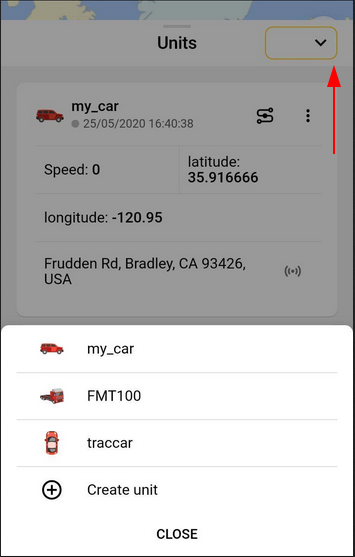
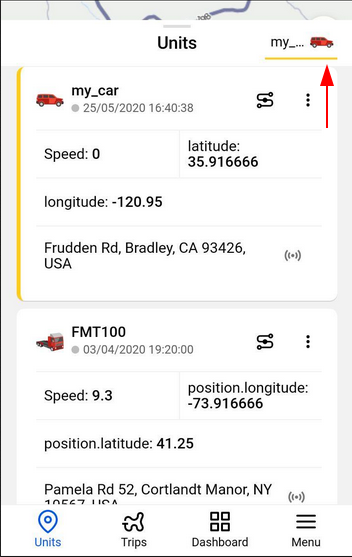
Now, going to the track of one unit you don’t need to return to the main menu to go to another unit, you can simply change the selected unit.
The ability to select the unit remains with the minimized menu.
The function “Create unit” has now moved to the end of the list of units available for selection.
This important button “Follow unit on map” has moved to the lower right corner on the map.

To enable the function, simply click on the arrow, and to turn it off - simply swipe the map. As before, if the function is enabled, the arrow is highlighted in yellow.
Changing a unit to follow has now become much easier - you do not need to expand the menu again, just change the selected unit in the list.
Information about the used limits of the application (for example, the number of created units from the maximum number) will now be displayed not under the title of the corresponding tab, but in the new Info widget in Dashboard. Now the information will be collected in one place and it will become more convenient.
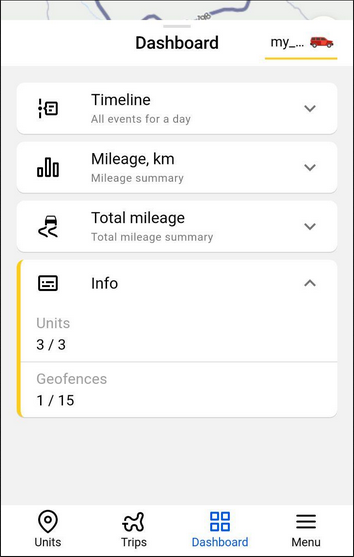
We have updated the process of changing the unit’s icon.
First of all, the icon is now displayed in the unit’s settings (unit menu - Settings - Common settings) next to its name.
To change the icon, just click on the icon in the settings and a new optimized menu will open. The selected icon is displayed in the upper left corner, and in the upper right corner there is a button for loading your own icon.
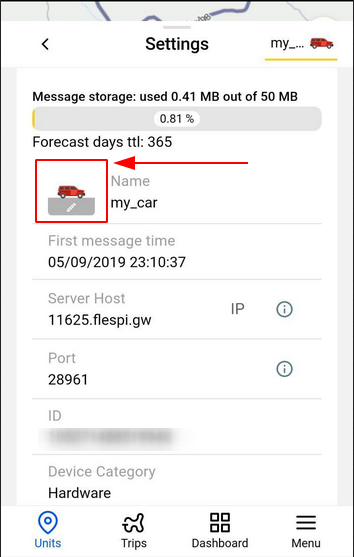
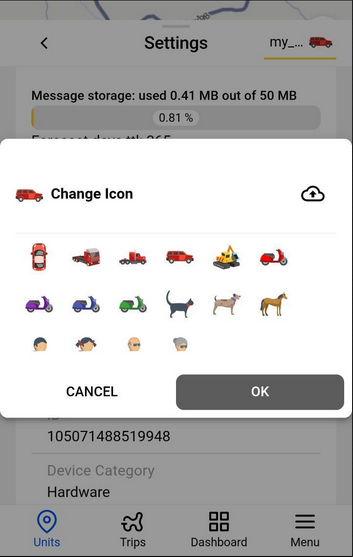
We hope that our updated interface will make using the application more convenient. Looking forward to your feedback 🙂