One of the important features of Ruhavik is the ability to export various data, allowing users to analyze and utilize the information collected by the application.
In this article, we will guide you through the process of exporting data from Ruhavik, enabling you to maximize the efficient use of this valuable tool.
So, data export is possible from the following sections and tabs of the application:
📅 Timeline
📜History
📊Export events from the Statistics tab - available to users with a premium subscription.
🔧Toolbox
Timeline
On this tab, all information about unit events is collected: trips, parking, speed violations, alarm messages, battery charge, towing, and more. Therefore, this information for a specific day can be exported in this section.
To export, users need to:
- Go to the Timeline tab by clicking on the corresponding icon.
- Select the day for which the user wants to obtain information.
- Click on the export button (timeline export) and choose the desired format for data export.
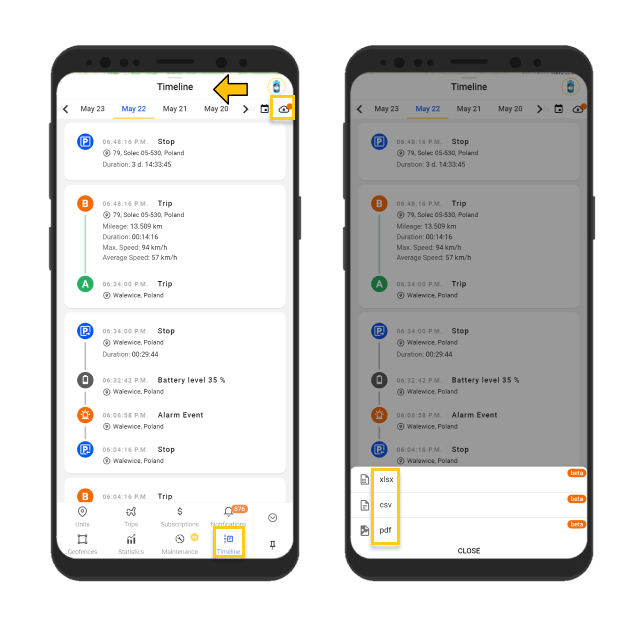
📍 Possible formats for export: .хlsx, .csv, .pdf
History
To go to the History tab, click the shortcut button on the unit card with the track image or go to the Unit Menu - History.
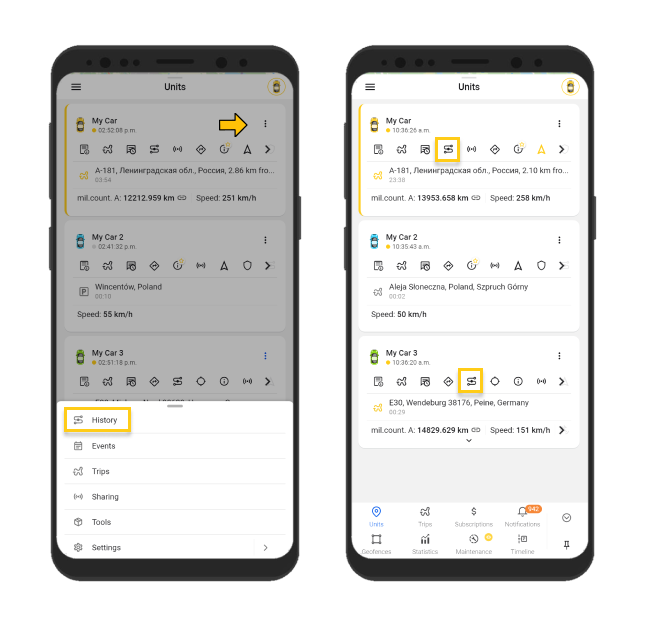
In this section, you can view and export the track for a specific day or period (you can select the period by clicking on the calendar icon).
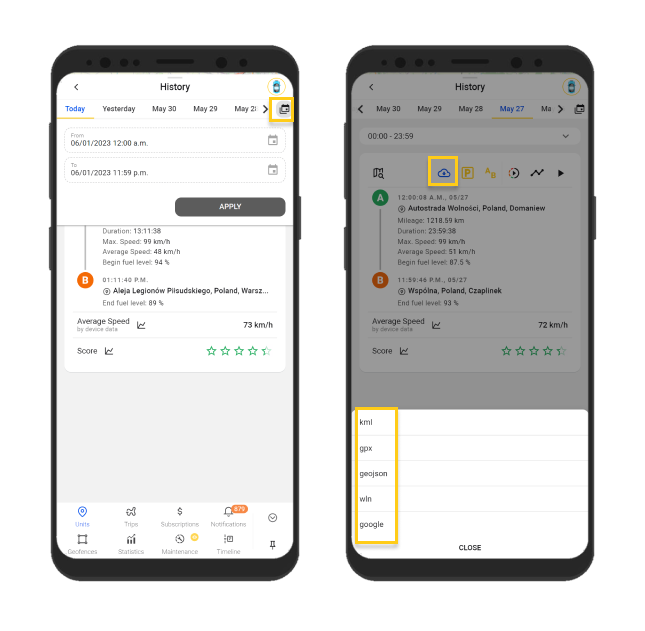
📍Possible formats for export: .kml, .gpx, .geojson, .wln, .google
Export Events
In this section, unlike the others, data can be downloaded not for one but multiple units, allowing for easy comparison and analysis of this data.
To export statistics, go to Statistics -Export events.
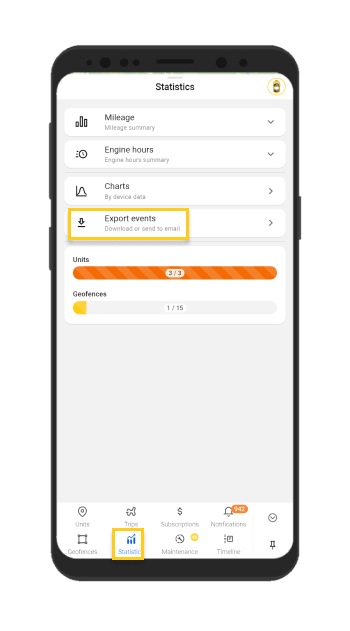
The application functionality for exporting statistics allows you to select:
- The necessary time interval: 1, 7, or 30 days.
- Events to include in the statistics.
- Units for which statistics are required.
- Distribute statistics for each unit on a separate page or place them together.
- Add summary information for all selected units.
- Download the file to your computer/phone or send it via email.
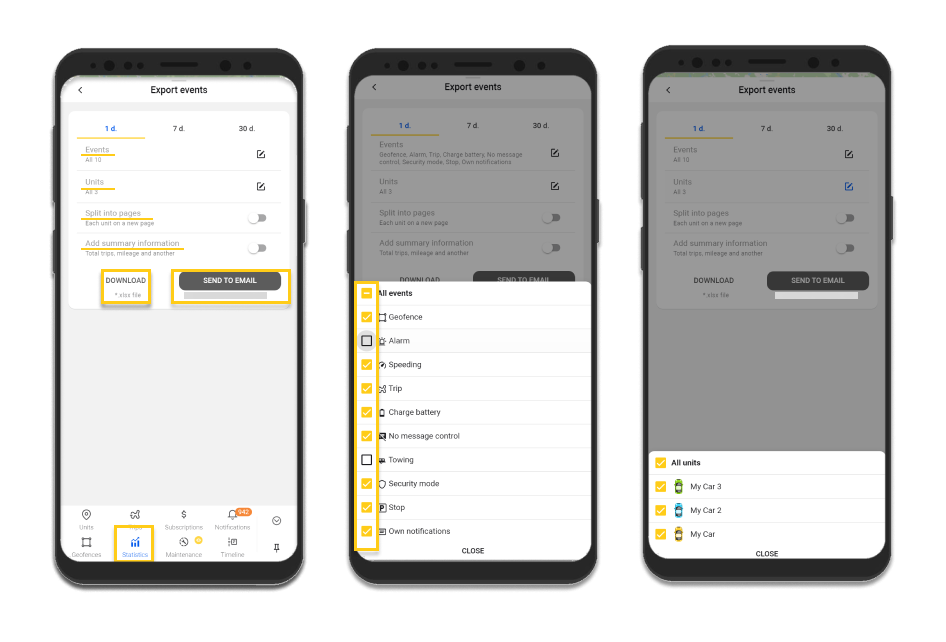
📍Possible format for export: .хlsx.
Toolbox
In the Toolbox, the user can export all tracker messages sent to our system. To do this, go to the unit card menu and select the Tools - Toolbox section.
Messages from the Toolbox can be exported for a specific day, week, month, or any other time period.
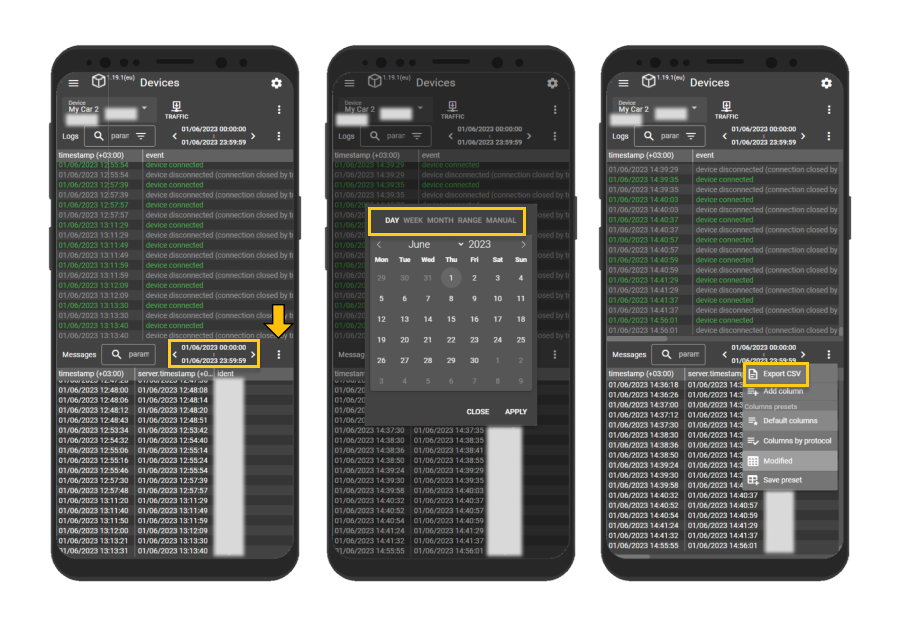
📍Possible format for export: .csv
Exporting data from the Ruhavik application allows users to unlock the full potential of the information collected by the platform. By following the steps outlined in this article, you will be able to effortlessly export data from Ruhavik and use it for analysis, decision-making, and integration with other tools.
Take advantage of the wealth of data that is always at your fingertips and make the most of Ruhavik’s capabilities.