Probably many of you know that trackers can send not only location data, about telemetry as well. Depending on the options of the tracker, it can send various parameters: fuel level, speed, voltage and battery level, pressure, and much more.
We understand the importance of this data for an owner of a vehicle.
❗That’s why in Ruhavik you can see the display of any parameters that your tracker sends directly on the Unit card.
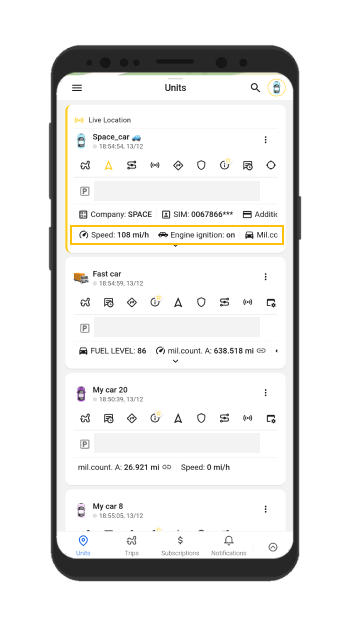
To display these telemetry parameters, go to the Unit Settings (click on the three vertical dots in the upper right corner of the unit card). Then go to the View tab. Here you will see the Parameters section.
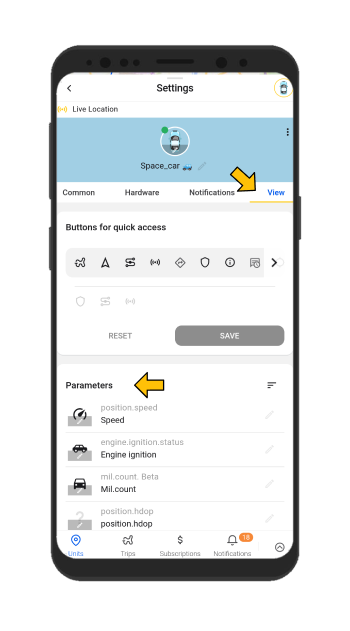
Here on the Telemetry field you can see the whole list of the parameters that your tracker ever sent to the system. Select the desired parameter and click on the ‘plus’.
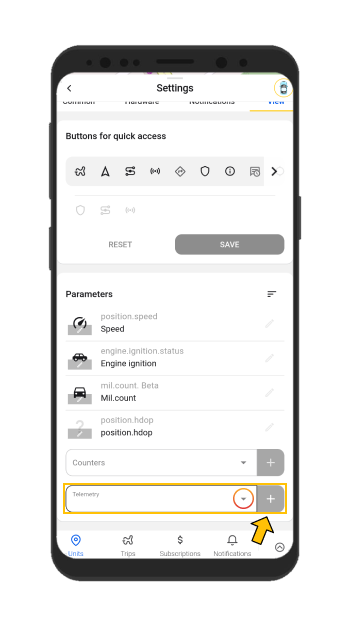
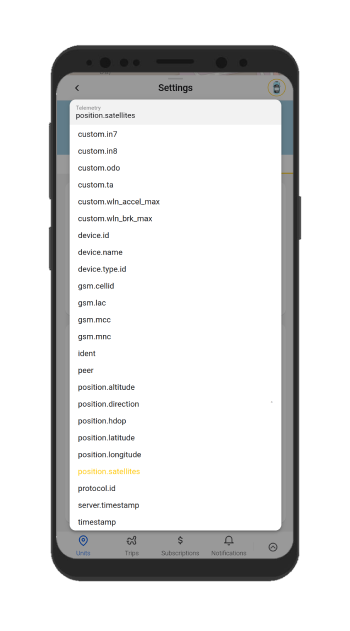
Then you can set the icon you like for this parameter, as well as change the name that will be displayed on the Unit card.
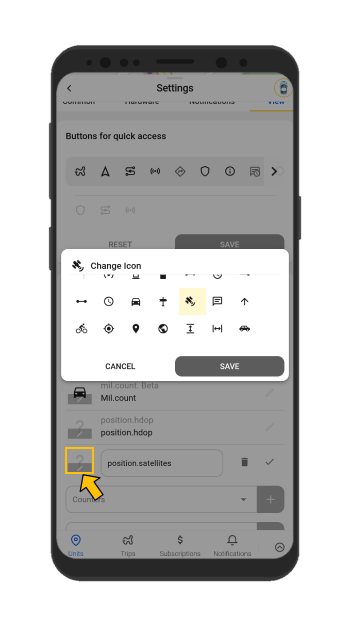
Click on the ‘mark’ icon to save the created settings.
Also, you can change the order in which the parameters are displayed, just click on the sorting icon in the upper-right corner of the Parameters field and drag the created parameter.
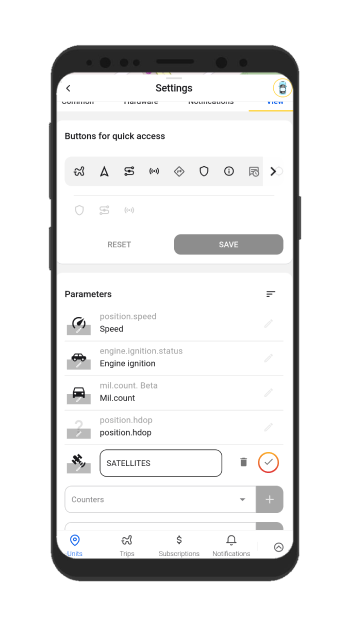
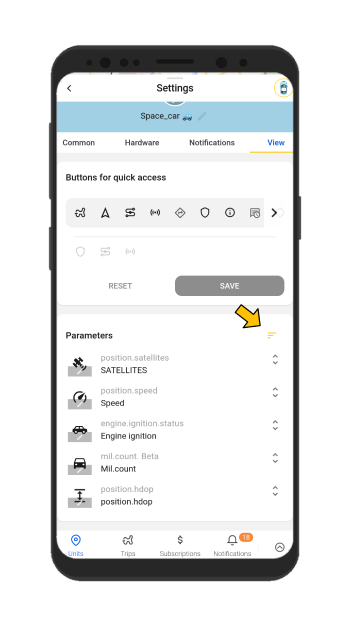
Now you can see the configured parameter on the unit card.
Also, if you have more than 2 parameters configured, you can additionally expand the list of parameters by clicking on the corresponding icon.
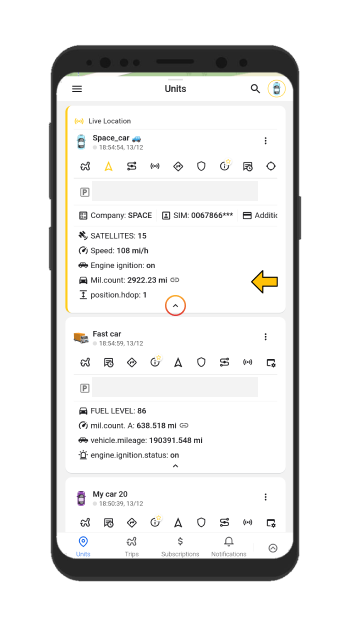
Get detailed information about your vehicle with our Ruhavik app!