We are thrilled to announce the release of the demo version of our asset tracking solution!
This demo showcases the key features and capabilities of our developing solution, allowing users to experience firsthand how asset tracking can enhance operational efficiency and security across various industries.
The demo version is a pre-configured account with preloaded devices, reports, and features already set up for you.
No need to spend time setting up assets or configuring them yourself.
Even though you’ll be working within a pre-configured account, you’ll still have full access to options like creating custom reports, charts, and device lists, allowing you to experience the full flexibility of our solution.
This way, you can easily test the features without the need for manual configuration!
We’ve also provided a video with a detailed walkthrough of the DEMO version. It provides an in-depth look at the key features and shows how to efficiently track and manage assets
If you’d like to try out the demo, simply reach out to us at business@gps-trace.com, and we will provide you with the access link
To give you a better understanding of how the app works, let’s break down the key sections of the demo and explain what you’ll encounter in each part.
🔹Devices tab overview🔹
Our solution lets you track everything in one platform, whether it’s vehicles, cargo, equipment, or even people. This flexibility allows you to monitor any kind of asset easily, without needing separate systems or being limited to certain types of objects.
The key elements in the system are gateways and assets.
🔵 Gateways are typically GPS trackers which support connecting sensors via BLE. They can collect the data from all the sensors and detect nearby BLE devices and send the data to the system.
Gateways can be stationary, constantly detecting BLE devices around them in specific locations, or they can be mounted on moving objects such as vehicles , recording BLE devices along their route.
🟣 Assets, on the other hand, represent individual items (BLE devices, wired or wireless sensors) or parameters that are being tracked. The flexibility of our solution allows you to transform any parameter of the gateway into a separate asset.
What’s more, you can create assets not only based on wireless sensors but also from wired sensors, such as fuel level sensors.
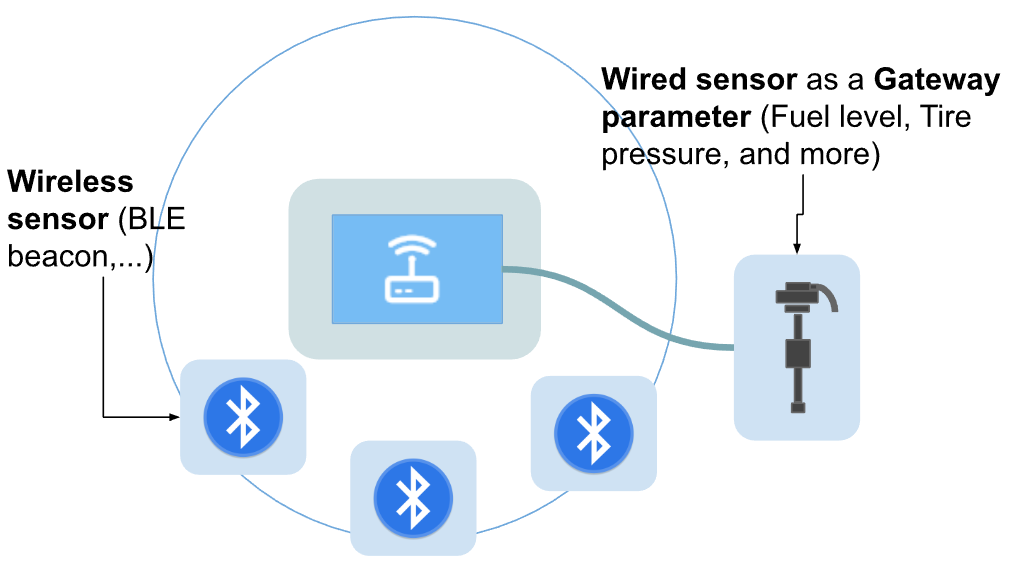
Essentially, we’ve made it possible to convert any device parameter into an asset. This opens up flexible possibilities for configuring ACLs, generating reports, and creating customized setups tailored to the specifics of your business or project needs.
On the Devices tab, you can view the full list of devices, including both gateways and assets, as well as separately. You can also create your own custom list depending on your business needs.
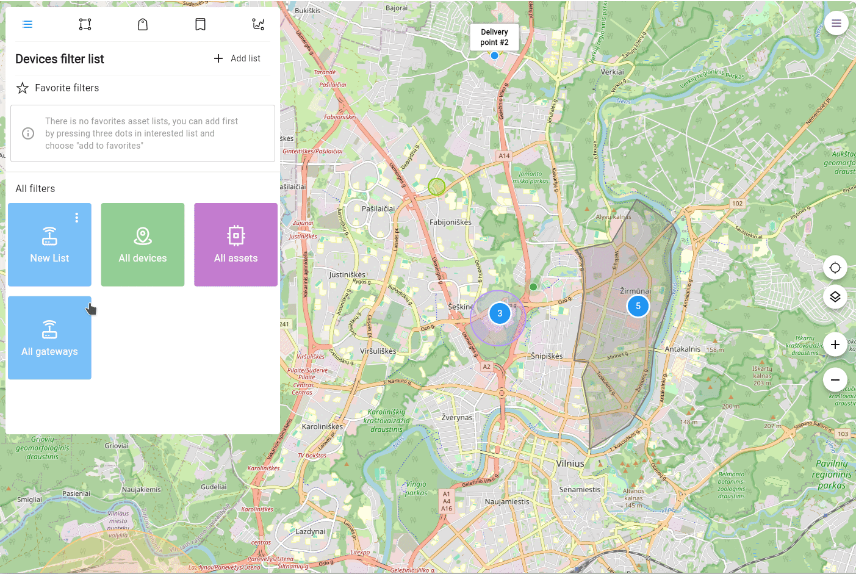
On the Detailed page of the selected gateway, you can see the time of the last data update, its location, the geofences it’s in, assigned tags, detected BLE devices, and gateway parameters.
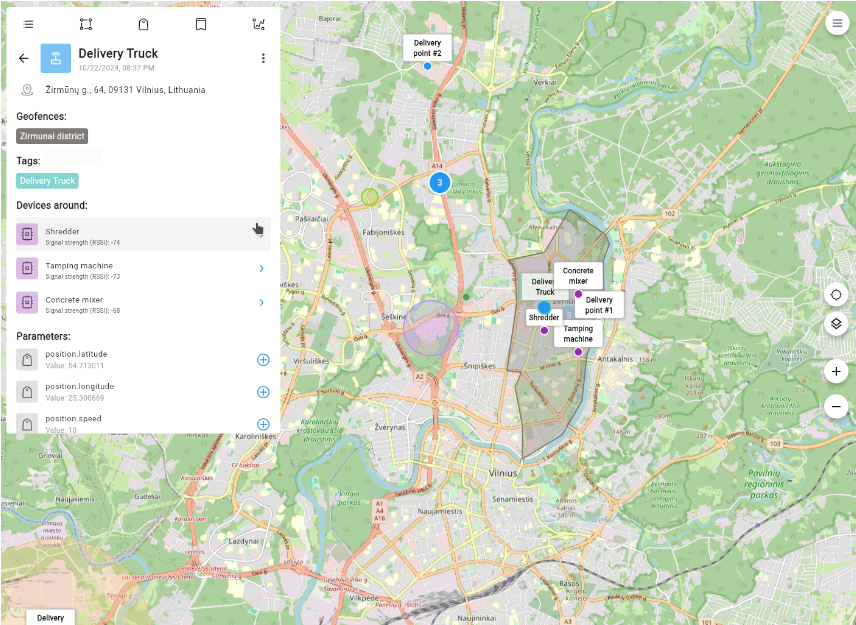
Additionally, from this page, we allow you to create individual assets from any parameter.
This way, you can track its position and value separately from the gateway.
🔹Tags tab overview🔹
The Tags tab helps simplify the organization and management of a large number of devices by allowing users to group them based on specific characteristics they define.
We’ve taken a broader approach to tagging, where geofences can also be seen as a form of tag when devices are within them.
That’s why, on the main Devices page, there is a common “Tags” field that displays all assigned tags and geofences for each device.
In the demo version, the Tags tab shows a list of pre-created tags and the devices assigned to them.
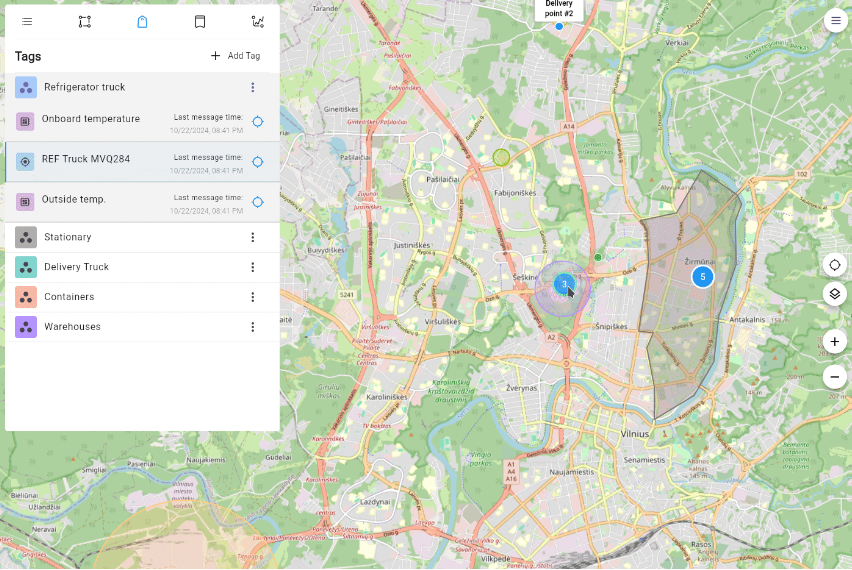
🔹Geofences tab overview🔹
In the demo version, the Geofences tab displays a list of all created geofences.
The app already supports the creation of two types of geofences: circle and polygon, with the option to assign a desired color when setting them up.
Additionally, in the device list, you can easily see whether a device is currently located within a geofence without needing to view its detailed page.
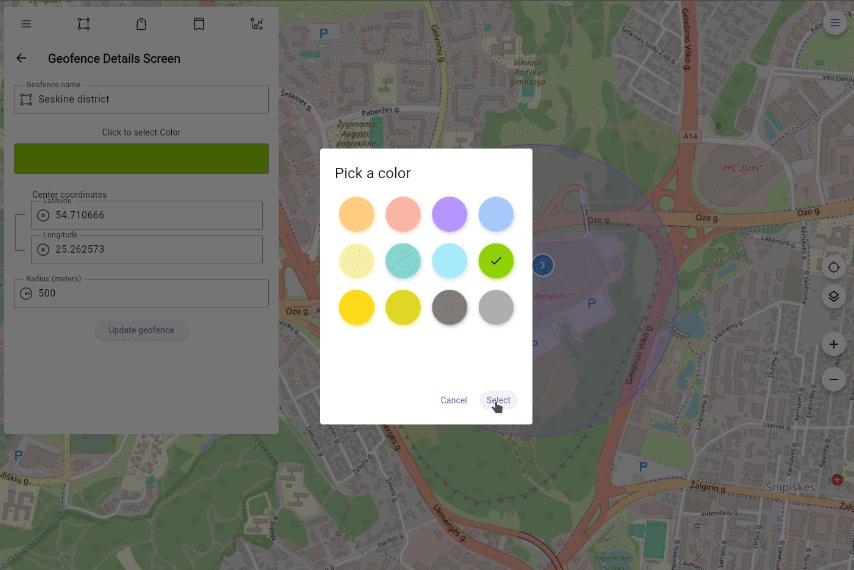
🔹Events/Reports tab overview🔹
The Events tab allows you to view all events related to your selected devices or geofences. Events are divided into two categories: By device events and By geofence events.
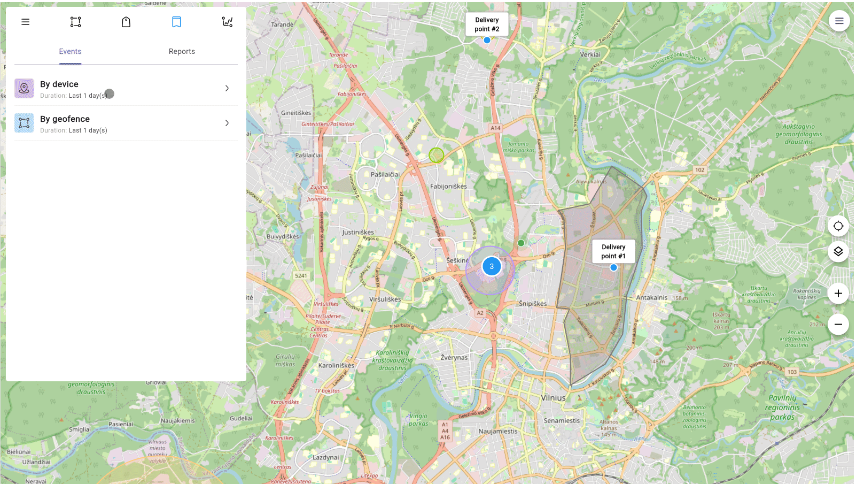
In the By device section, you can select a device (gateway or asset) and choose a specific date to view events such as
geofence entries and exits,
tag assignments or removals,
device inactivity,
and the start and end of movement.
In the By geofence section, you can track devices entering and exiting specific geofences, providing detailed insights into their interaction with the selected geofence.
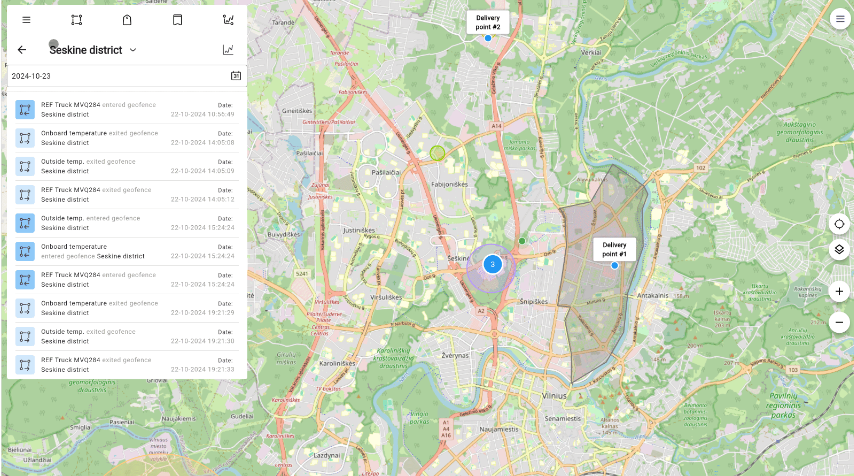
in the Reports section, you can create customized reports based on your preferences. To do this, click on Add Report in the top right corner, select the criteria for your report, and choose the time period for which you want to gather information. This feature provides you with a clear overview of important events and trends, tailored to your needs.
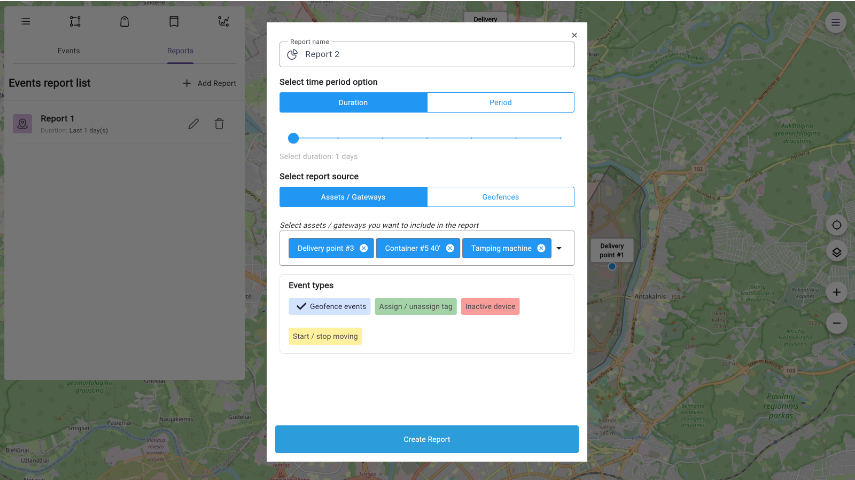
Additionally, in the Reports section, you can click on the graph icon to the right of the report name, which will allow you to see event data visualized in different formats such as a timeline report, graph report, or geofence report.
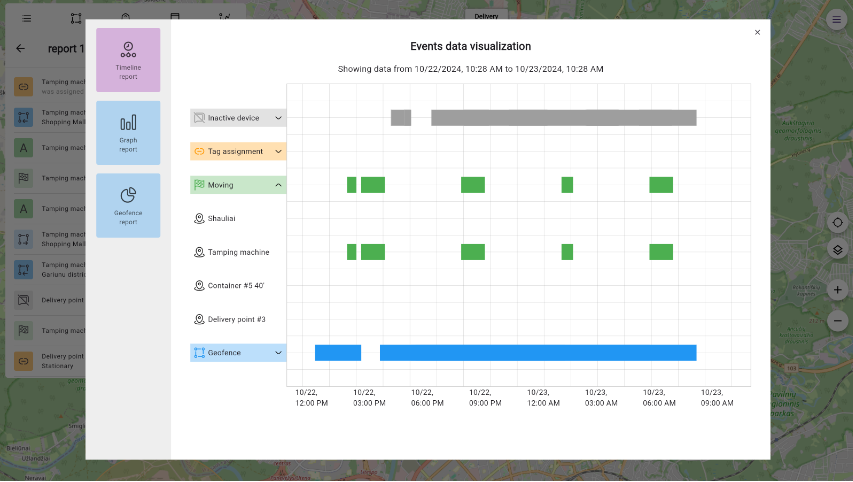
🔹Charts tab overview🔹
The Charts tab allows you to create visual graphs based on device parameters.
To build a chart, simply click on the + Add Chart button, select the desired date range, choose the device, and then pick the specific parameter you want to visualize.
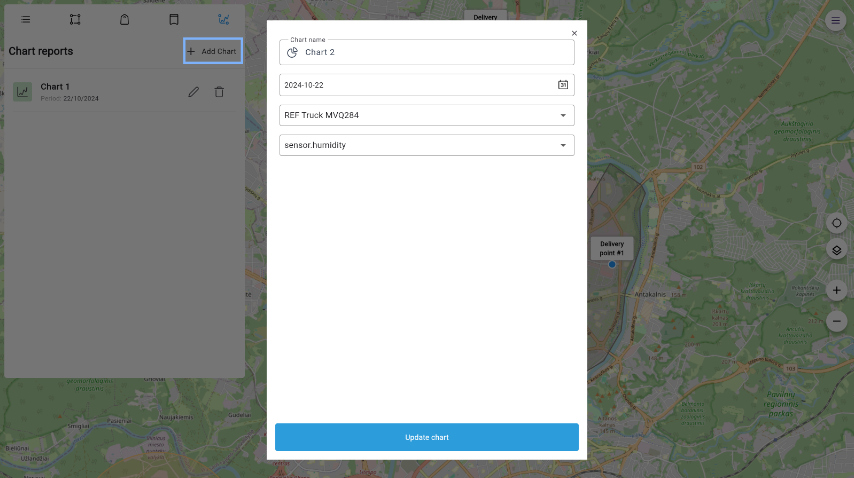
This feature makes it easy to track and analyze key metrics in a clear and graphical format.
Map layers
One of the key features you can explore in the demo version is Map Layers, which allows you to filter the display of specific elements on the map.
This functionality essentially lets you toggle the visibility of assets, gateways, and geofences, helping you focus on the most relevant information during your monitoring activities.
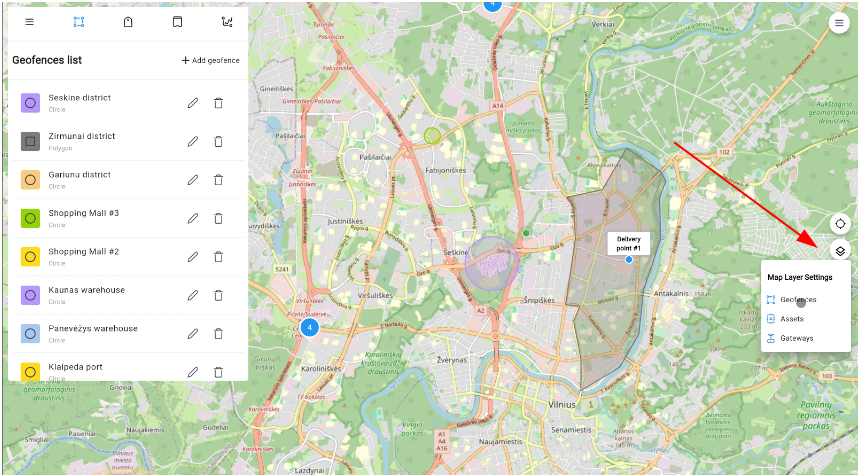
In the future, we plan to expand this feature by introducing fully customizable filters. This will provide even more flexibility, allowing you to filter and manage specific elements according to your unique business needs, making it easier to control operations and respond to various scenarios.
Demo Use Cases
Here are several scenarios that can be observed in the demo environment:
🔵 Cold Chain Monitoring
A mobile gateway with one or more temperature sensors (attached to assets).
The gateway moves between 3-4 geofences, stopping in each one for an hour, making 2 complete circuits per day.
Example: A refrigerated truck (REF Truck MVQ284) is transporting fruit. BLE tags with temperature sensors are attached to the cargo or each box.
The truck moves through geofences, and we observe:
- Events of entering and exiting geofences.
- A Gantt chart displaying all the geofences the truck passed through and the duration of stops.
- A temperature graph showing that each “box” was delivered, where it was dropped off, and the last recorded temperature.
🔵 Geofencing and Equipment Tracking
A few stationary gateways placed at construction sites or equipment collection points.
A mobile gateway (Delivery Truck) that travels between these points.
BLE tags attached to equipment like a shredder, compactor, and cement mixer.
Example: There are three construction sites requiring specific equipment deliveries. We need to track the time the equipment spends at each location.
We observe:
Tag connection events that occur at specific times.
These assets within geofences, represented on a Gantt chart, showing how long they stayed at each site.
🔵 Containers and Cargoes Monitoring
Two stationary gateways in Klaipeda, Kaunas, Šiauliai, and Panevėžys.
9 BLE tags representing containers that are being moved.
Geofences set at locations such as Klaipeda Port and warehouses in Kaunas, Panevėžys, and Šiauliai.
Example: Shipping containers have a specific time frame for returning to the port, typically between 5 and 21 days. The container trucks usually follow the same route. We observe:
- Entry and exit events of the containers at geofences.
- The time a container leaves the geofence.
- A report on the amount of time spent in each geofence.
What’s Next?
By the end of this year, we plan to offer full access to the app, allowing users to configure their accounts freely, without any restrictions on creating, editing, or deleting items. While the current demo version provides a pre-configured setup, the full version will give you complete control over managing your assets and settings.
The first to receive this access will be those who complete our feedback form, which will be sent out the week after gaining access to the demo version.
However, you don’t need to wait for the form—feel free to share your suggestions, ideas, or any thoughts by emailing us directly at business@gps-trace.com.
Your feedback is incredibly valuable to us, and we carefully consider every suggestion as we work to improve our solution. We truly appreciate your input!