The Sucre Lee protocol has been fully integrated into GPS-Trace platform, so now our users and partners can use Sucre Lee trackers (SL22, SL24, SL28, SL42, SL44, SL48) in our applications Forguard and Ruhavik.
Integration on the Sucre Lee protocol platform allowed tracker owners to fully use the functionality of GPS-Trace solutions:
- Track the location of your vehicle, car, bike or scooter in real time using web or mobile versions.
- Build tracks and view events.
- Create geofences.
- Receive notifications about the state of the unit and events occurring with it (including entry/exit from a geofence).
- Send GPRS commands to the tracker.
- Share your tracker’s location with other people.
- Mileage and engine hours counters.
- Block/Unblock function.
- Receive statistics on your facility and track the need for transport maintenance activities.
- See all the tracker messages it sends and store your travel history.
📍For Sucre Lee tracker users, there is also a Block/Unblock function available, which allows them to remotely block or unblock the engine with the press of a button in the application, thereby preventing vehicle theft.
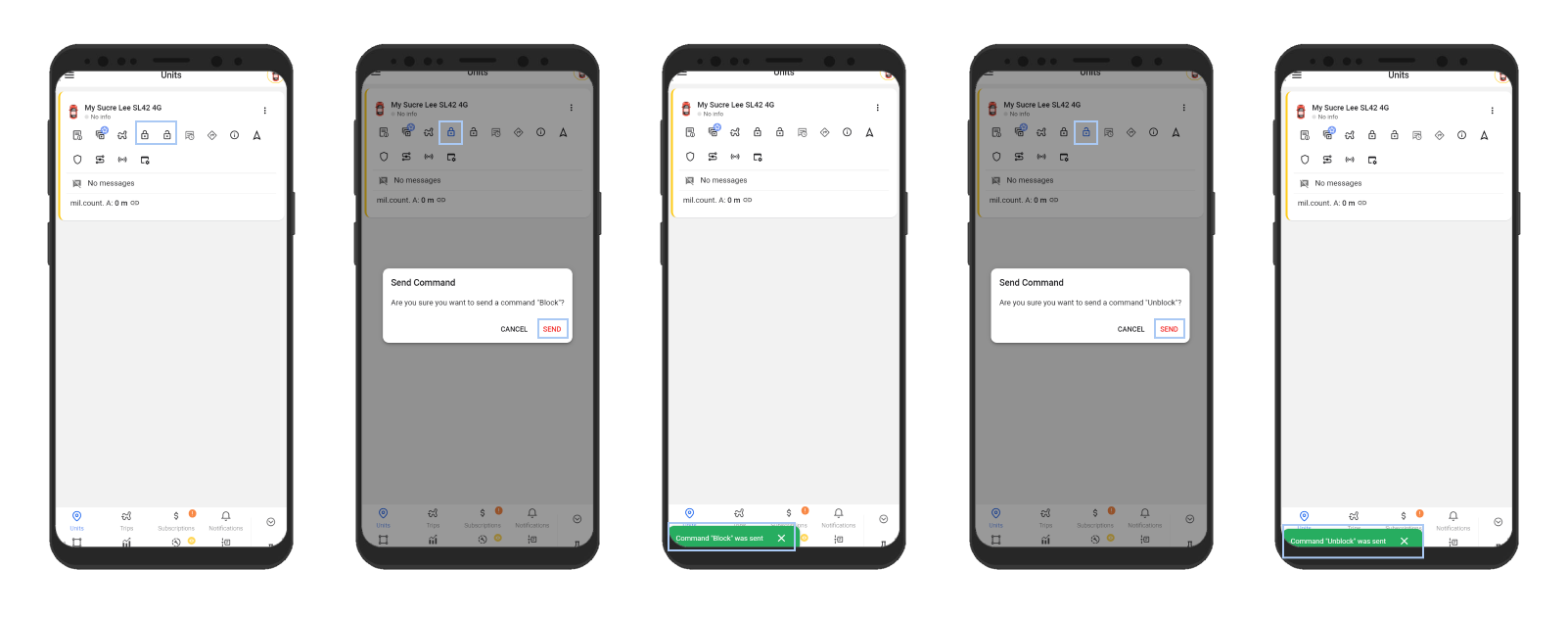
The following devices are available for selection when creating a unit and information about them was added to our website in the Devices section:

Below we will look at the process of connecting these trackers to our platform.

Step 1: Creating an Account
Create an account in the GPS-Trace system using the web version of the platform or one of the mobile applications for personal use. After creating an account, do not forget to confirm your email address using the link from the letter that will be sent to you after registration.
If it concerns a Forguard account, it can only be created and configured by a GPS-Trace partner through the Partner Panel.
Step 2: Creating an Unit
Click on the + icon
Select device type
Enter your tracker ID
Click on the “Save” button.
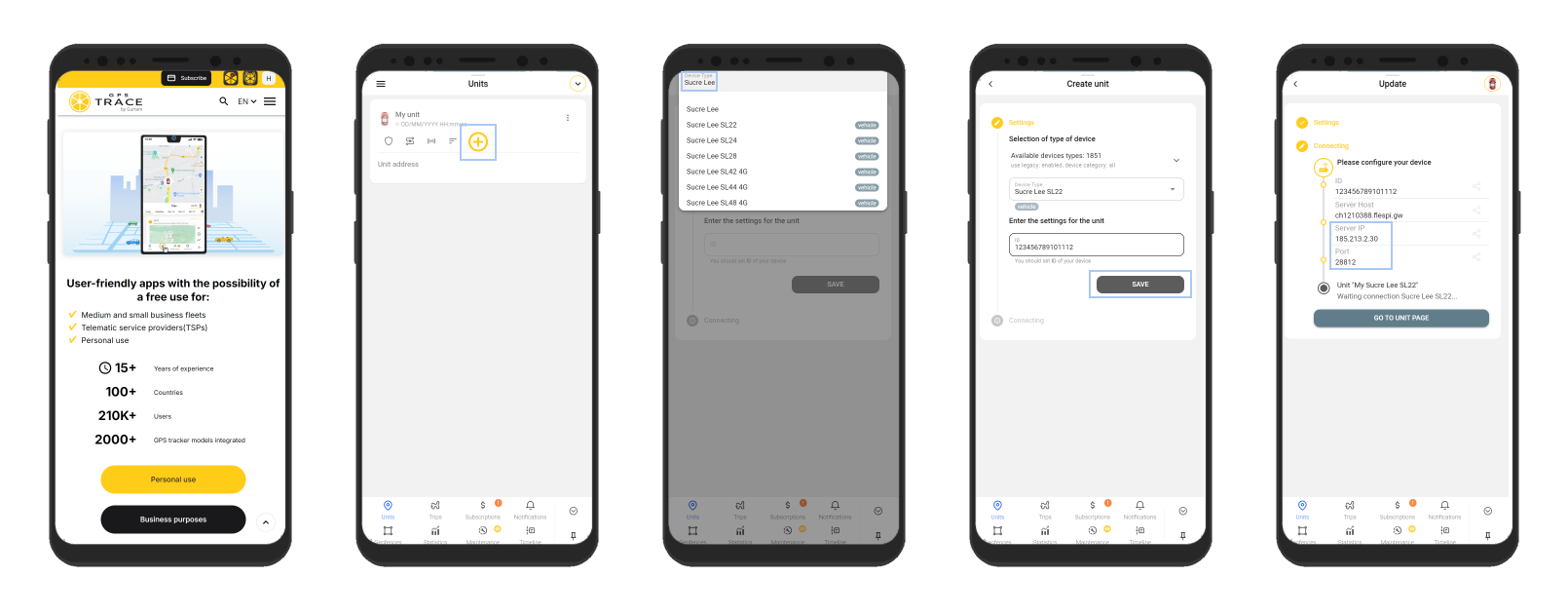
Step 3: Tracker configuration
Configure the APN according to the provider of the SIM card used in the tracker.
SMS command: APN,APN Name# or APN,APN name,User,Password#
For example, APN,internet,internet,internet#
Configure the server and port to the server address (IP or DNS) and port specified when creating the unit. Subsequently, it can be specified in the unit settings in the Hardware section.
SMS command: SERVER,0,IP,Port,0#
For example, IP1#185.213.2.30#28812#
Set Time Zone 0 (UTC)
To work on the GPS-Trace platform, the tracker must be set to the time zone 0 (UTC).
SMS command: GMT,W,0,0#
Step 4: As soon as you make the necessary settings and your tracker starts sending data to GPS-Trace, the user will be able to see his unit on the map and track its movements.
As we continue to advance our platform with the integrations of the manufacturer’s protocols, GPS-Trace remains dedicated to providing robust tracking solutions across various sectors. Whether you’re monitoring vehicles, personal assets, or pets, our platform offers comprehensive features like real-time tracking, geofencing, and detailed reporting. For businesses interested in leveraging our technology, we invite you to explore partnership opportunities through our Partner Panel. Join us in delivering innovative GPS solutions and expanding your business horizons with GPS-Trace.
Start your journey with Sucre Lee and GPS-Trace today!